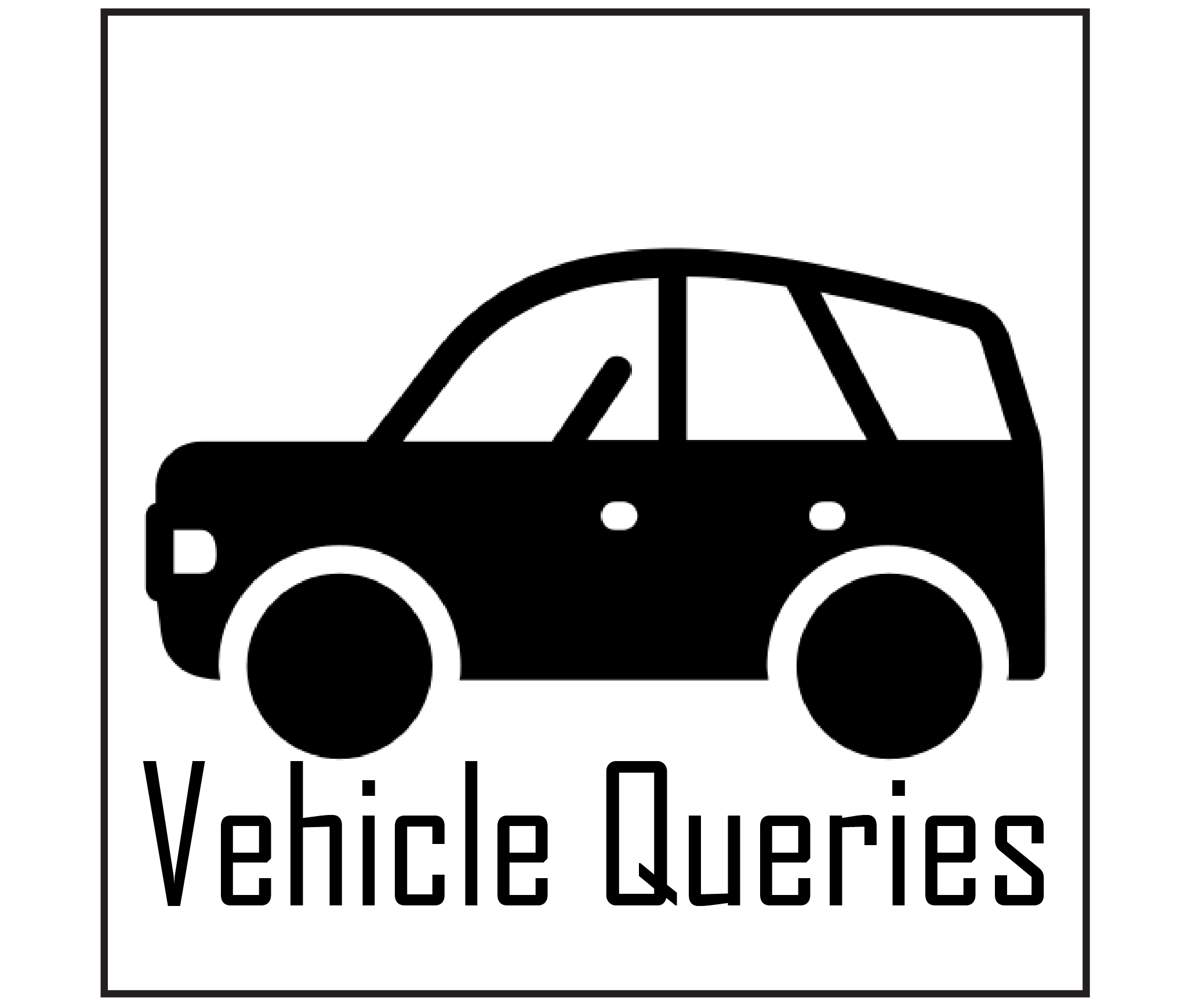The Uconnect Theater system has revolutionized in-car entertainment, providing passengers with an immersive and enjoyable multimedia experience during their journeys. However, even the most advanced systems may need more support, leaving users frustrated and seeking solutions. If you’ve encountered the Uconnect Theater not working issue with your Chrysler, fear not! You can easily solve it. The most possible reasons behind the problem are FireTV glitches, fuse issues, faulty power connections, VRM issues, and outdated software.
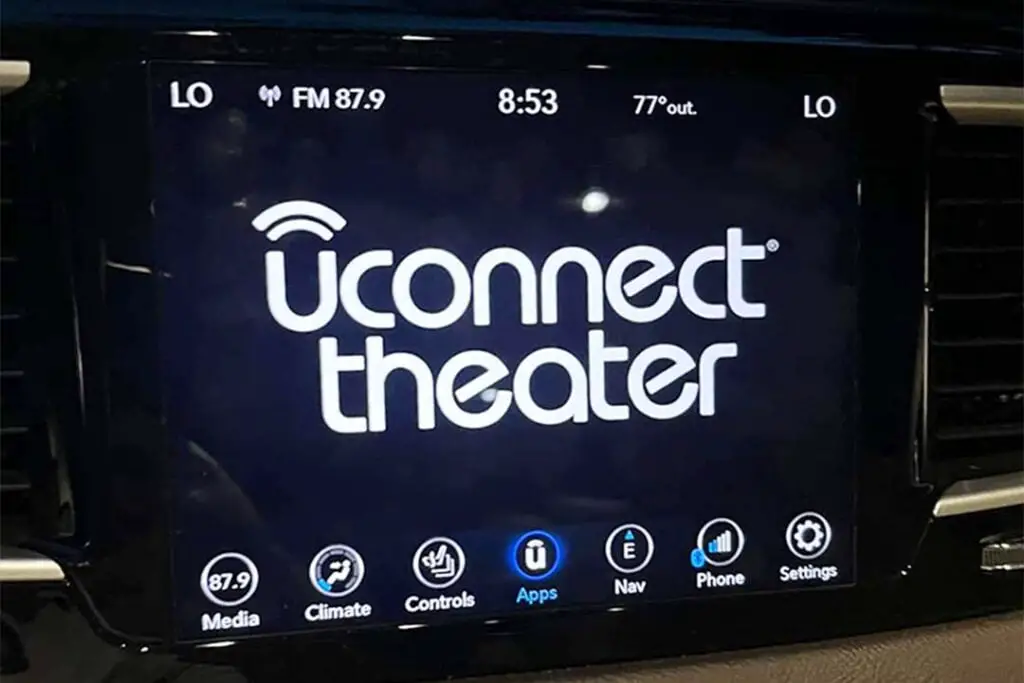
Whether you’re grappling with unresponsive screens, playback glitches, or connectivity hiccups, rest assured that I’m here to lead you through each step of the resolution process. This all-encompassing troubleshooting guide is your ultimate resource for pinpointing and effectively resolving this Uconnect theater not working issue.
Contents
What is Uconnect Theater?
Uconnect Theater is a state-of-the-art in-car entertainment solution that elevates the passenger travel experience in modern vehicles. Whether you’re embarking on a long road trip or a short daily commute, Uconnect Theater keeps everyone entertained and engaged throughout the journey. This advanced system includes a front display on the dashboard and rear screens embedded in the headrests or ceiling, providing a comprehensive and immersive multimedia experience for all occupants.
However, encountering issues with the Uconnect Theater can be frustrating. I can understand your feelings when you are on a long drive, and you or your passengers are eagerly looking forward to enjoying movies or music on your Chrysler Pacifica’s Uconnect theater, and the Chrysler Pacifica entertainment system not working issue happens. It’s really irritating.
Most Common Issues With Uconnect Theater
Like any in-car entertainment technology, the Uconnect Theater may encounter occasional malfunctions or issues that can disrupt its seamless functionality. The most common problems with the Uconnect Theater are:
- Black Screen with “Uconnect Theater” Message: Imagine facing a perplexing situation where the rear screens display an unresponsive black screen with the words “Uconnect Theater” in white. Despite trying to access the entertainment system through the media interface, the screens still need to be active, leaving passengers longing for their preferred entertainment options.
- Rear Screens Not Turning On: In certain instances, both rear screens might refuse to power on altogether, depriving passengers, especially children, of their favorite movies, shows, and games during the journey.
- No Audio Output: Sometimes, you may experience a frustrating lack of sound from the rear screens or the front display. This issue could be related to connectivity problems or a glitch in the audio system, making it challenging for passengers to enjoy the audio portion of their entertainment content.
- Intermittent Connectivity: Random disconnections or signal loss between the front display and rear screens could indicate underlying wiring problems or communication issues within the Uconnect Theater system.
- Error Messages: Seeing error messages like “Remote is locked out while in rear media” on the front screen might point to software glitches or hardware failures within the Uconnect Theater system.
The Most Common Reasons and Possible Solutions for Uconnect Theater Not Working Issue
Troubleshooting the Chrysler Pacifica Uconnect Theater not working issue, along with other Chrysler models, is not that difficult. You can do it easily by yourself without seeking any professional help. Just follow these easy hacks carefully to fix this issue:
Restarting the Firetv (For FireTV-Based Systems)
A quick restart can resolve inevitable glitches if you have a FireTV-based Uconnect Theater system. Press and hold the Select button (the round button in the middle of the directional ring) and the Play/Pause button on the remote control simultaneously for about 10 seconds. Once released, wait approximately 15-20 seconds for the FireTV to reopen.
Checking and Replacing Fuses
In some cases, issues with the Uconnect Theater may be related to blown fuses. First, safely pull out and inspect the Fuse 55 (DVD/Voice Recognition Module/Keyless Ignition System). If the fuse is okay, pull it in again; it makes a simple reset to the system, which can fix any bugs or glitches in the Uconnect Theater for which it was not working. Or, if the fuse appears damaged or faulty, replace it with a new one to see if it resolves the problem.

Restart the Vehicle
Turn off the vehicle’s ignition, wait a bit, and then turn it back on to see if the system perks up. Often, this simple step resolves minor software hiccups!
Check Power Connections
Ensure all power connections, such as power cords and adapters, are firmly plugged into the Uconnect Theater components. Loose connections can lead to display and audio problems.
Examine the connections between the rear screens and the front display for any evidence of wear or damage. Replace the defective cables or wires if you notice any problems. Verify that the vehicle’s battery has sufficient power and voltage to support the entertainment system’s operation.
Reset the Video Routing Module (VRM)
If all else fails to resolve the Uconnect Theater issue, you can try resetting the Video Routing Module (VRM) under the front passenger seat. The VRM is responsible for distributing video signals to the rear screens.
To perform the VRM reset, first, turn off the vehicle’s ignition and disconnect all the connectors attached to the VRM. Allow 15 seconds for any leftover electrical charges to dissipate.
Next, reconnect all the connectors securely to their respective ports on the VRM. Turn on the ignition and let the Uconnect Theater system power up fully. Test the system’s functionality by playing with various media sources and accessing different features to see if the issue has been resolved.
Update the Uconnect Version
In some cases, outdated software version contains bugs that may lead to this Uconnect theater and the Chrysler Pacifica entertainment system not working. Updating Chrysler Uconnect is a straightforward process that you can do yourself. Here’s a guideline to help you through the update:
- Check for Updates: Visit the official Uconnect website and select “Software Update” from the “Support” menu. Enter your vehicle’s VIN to check for updates for your specific Uconnect system. If it shows Uconnect update is available for your particular vehicle model, save it to your PC.
- Transfer to USB Flash Drive: Then, transfer the Uconnect update files to the USB flash drive, which is formatted to the FAT32 file system. Avoid placing it in a folder to ensure the Uconnect system can detect it.
- Install the Update: Start your Chrysler, turn on the Uconnect system, and insert the flash drive into the USB port on your Chrysler. The system will recognize the updated file automatically. The Uconnect system will prompt you to confirm the update installation; follow the on-screen instructions carefully.
- Wait for Completion and Verify the Update: The installation will take some time, and the Uconnect system may restart. Wait to remove the USB flash drive until the installation is finished. After that, test the Uconnect system to confirm that all features and functions operate correctly.
If the problem persists despite your best efforts, it’s time to call in the experts. Reach out to a certified Chrysler dealership; their skilled technicians have the knowledge and tools to diagnose and repair complex hardware issues.
Also Read: How To Fix Service Shifter Chrysler Pacifica Warning? (5 Easy Fixes)
Conclusion
The Uconnect Theater is an impressive in-car entertainment system that enhances the driving experience for passengers by offering a range of multimedia options and advanced features. However, it may encounter malfunctions and issues from time to time.
Regular software updates, careful media handling, secure connections, and proper maintenance are essential for running the Uconnect Theater system smoothly.
If the troubleshooting techniques fail to resolve the problem, a significant hardware problem may exist. In that case, I recommend seeking professional assistance from authorized service centers or Chrysler dealerships. Being proactive and mindful of maintenance allows you to enjoy uninterrupted entertainment during every journey, making road trips and daily commutes more enjoyable.